How can I make use of "To Do" Widget on my ClientBAY Home Dashboard?
With ClientBAY's To-Do widget, you can now easily keep track of your day as well as add new follow up items.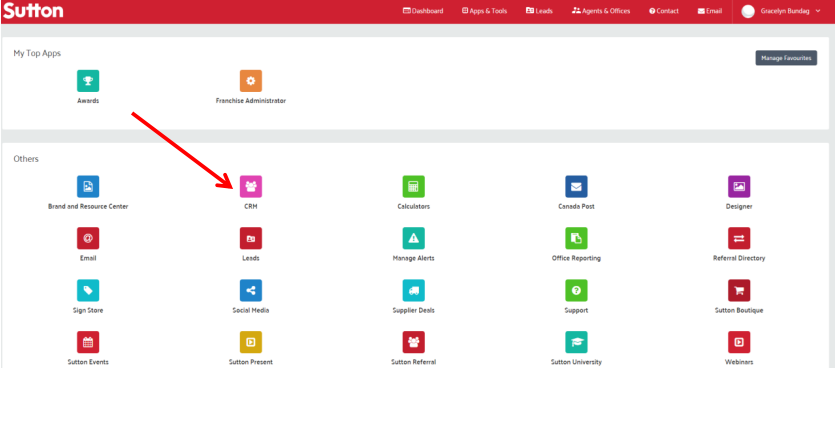
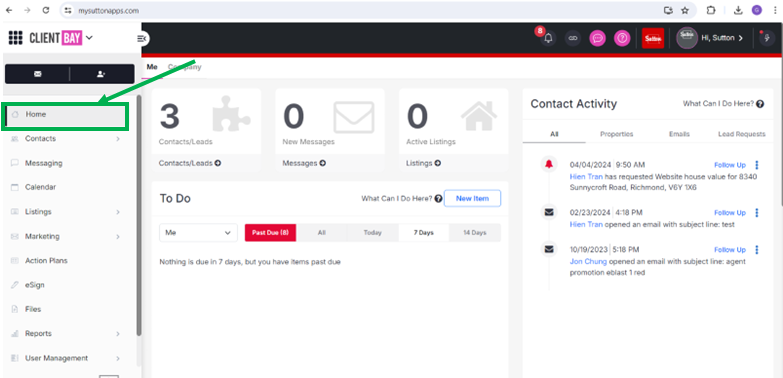
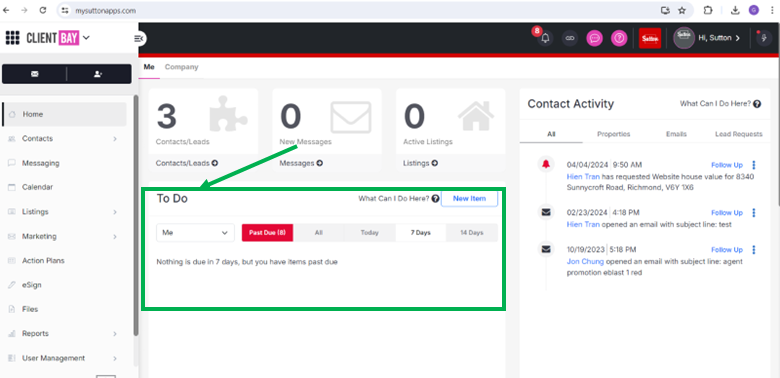
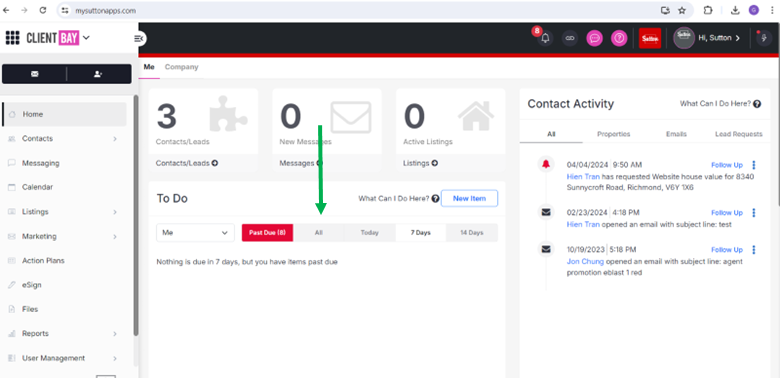
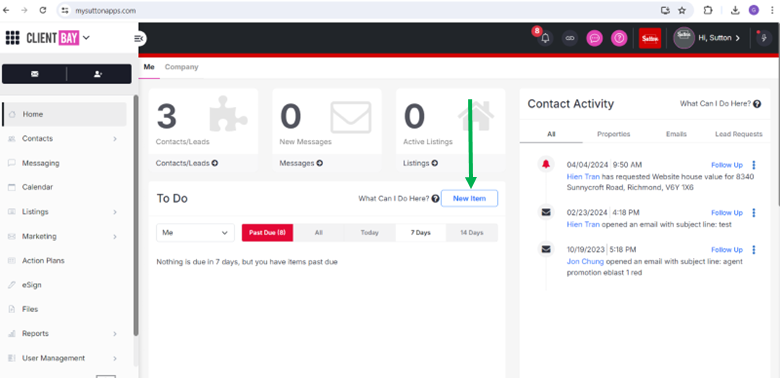
- Go to https://homebase.sutton.com/
- Enter your Sutton email and password
- Click "CRM" App
- On the left side, kindly click "HOME"
- The "To Do" Widget is visible in the middle of your dashboard.
- You can change the view of it by selecting to see All To-Do items, To-Do items due Today, within 7 days or within 14 days.
- You also have the ability to schedule a new To-Do item right from this gauge. Simply press the New Item button to bring up the Quick Schedule box.
For more information, Click here
Related Articles
How to track your Contact and Lead Activity on your Home Dashboard of ClientBAY? (Contact Activity Widget)
To view your Contact Activity widget, just simply log into your ClientBAY account; Go to https://homebase.sutton.com/ Enter your Sutton email and password Click "CRM" App Please click the "HOME" icon on the left after logging in. On the right, you ...How to Upload Contacts to ClientBay?
Please follow the steps below on how to upload contacts to ClientBay; Go to https://homebase.sutton.com/ Enter your Sutton email and password Click "CRM" App Click on "Contacts" on your left navigation bar. You can upload contacts in two ways: add ...How to edit listing in your Back at You ClientBAY account?
Please follow the steps below on how to edit listing in Back at You ClientBAY; Go to https://homebase.sutton.com/ Enter your Sutton email and password Click "CRM" App From the main Home dashboard, click on Listings. Select the Listing you would like ...How to Create Content in ClientBAY?
Please follow the steps below on how to create content in ClientBay; Go to https://homebase.sutton.com/ Enter your Sutton email and password Click "CRM" App Select the Marketing tab On the left-hand side of your screen and then click Content. This ...How to Complete Your Profile in ClientBay-CRM?
Please note: To complete your profile information in ClientBay (ex. Profile Photo, Name, Address, Phone number, email addresses, and Agent Bio), you must need to add and update those information from Homebase before it gets sent to ClientBay within ...