How to create Application-Specific Password In Sutton email?
To create Application-Specific Password, please follow the steps below:
- Go to https://mail.sutton.com
- Enter your Sutton email and password.
- Tab in the headshot icon/profile picture located in the top right corner and click "My Account"
- From the left-hand menu, click "Security" (2nd Icon)
- Scroll down to find "Application-Specific Password."
- Click Generate New Password
\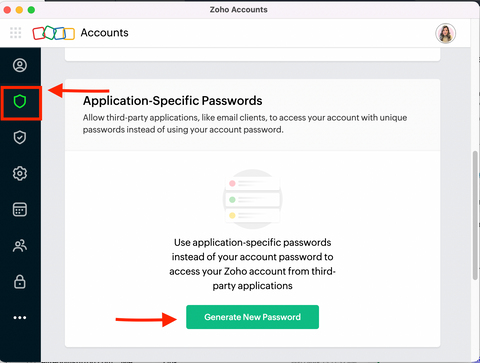
- Enter the App name (i.e. iPhone, Tablet) and click Generate
- As it's considered a sensitive operation, please verify yourself tab on "click here" (blue and highlighted letters)
- Verify your identity by entering your password and hitting "Confirm Password."
- Your password will be generated and can be used to log in from one application. Please enter the password without spaces in your app.
- Write it down as it won't be displayed again.
- All set.
Whenever you no longer use that device or application or want to revoke access to that application, you have the option to delete an application-specific password.
By utilizing this application, you can generate a particular password for Lonewolf, CRM, or other devices
Related Articles
Sutton email as IMAP account - Apple Mail (MAC)
Please follow the steps below on how to set up IMAP on MAC: Click the apple icon at the top left corner of your screen Open System Preferences. Click Internet Accounts Tab Click 'Other Mail Account' and click 'Continue' Add your Sutton email and your ...How can I log in and access my Sutton email?
We have multiple choices for accessing your mailbox or setting up a device like a mobile phone or computer to receive your Sutton mail. Refer to the resources below and select the one that is easier and functional for your daily activities. We kindly ...How to set up Sutton Email on an Android?
Please follow the steps below on how to set up Email on an Android: Login into Zoho: https://mail.sutton.com Enter your Sutton email and password Tab in the headshot icon/profile picture located in the top right corner and click 'My Account' From the ...Using SMTP with Sutton Email (Sending Sutton emails using Printers/Scanners, Web forms, other devices)
SMTP or Simple Mail Transfer Protocol allows you to send emails from an email application through a specific server. For example, if you want to use your @sutton.com account to send emails through another email client like a printer/scanner/copier, ...How to set up a Sutton Email on an iPhone (IMAP or POP)
Please follow the steps below on how to set up Sutton email on an iPhone: Kindly proceed with server settings in your device: Tap 'Settings' Scroll Down and click 'Mail' Tap 'Accounts' Click 'Add Account' Tap 'Other' Add 'Mail Account' Enter your ...